9-6-2 man zfs ( ubuntu 1404 )
zfs(8) System Administration Commands zfs(8)
NAME
zfs - configures ZFS file systems
SYNOPSIS
zfs [-?]
zfs create [-p] [-o property=value] ... filesystem
zfs create [-ps] [-b blocksize] [-o property=value] ... -V size volume
zfs destroy [-rRf] filesystem|volume
zfs destroy [-rRd] snapshot
zfs snapshot [-r] [-o property=value]...
filesystem@snapname|volume@snapname
zfs rollback [-rRf] snapshot
zfs clone [-p] [-o property=value] ... snapshot filesystem|volume
zfs promote clone-filesystem
zfs rename filesystem|volume|snapshot
filesystem|volume|snapshot
zfs rename [-p] filesystem|volume filesystem|volume
zfs rename -r snapshot snapshot
zfs list [-r|-d depth][-H][-o property[,...]] [-t type[,...]]
[-s property] ... [-S property] ... [filesystem|volume|snapshot] ...
zfs set property=value filesystem|volume|snapshot ...
zfs get [-r|-d depth][-Hp][-o all | field[,...]] [-s source[,...]]
all | property[,...] filesystem|volume|snapshot ...
zfs inherit [-rS] property filesystem|volume|snapshot ...
zfs upgrade [-v]
zfs upgrade [-r] [-V version] -a | filesystem
zfs userspace [-niHp] [-o field[,...]] [-sS field] ...
[-t type [,...]] filesystem|snapshot
zfs groupspace [-niHp] [-o field[,...]] [-sS field] ...
[-t type [,...]] filesystem|snapshot
zfs mount
zfs mount [-vO] [-o options] -a | filesystem
zfs unmount [-f] -a | filesystem|mountpoint
zfs share -a | filesystem
zfs unshare -a filesystem|mountpoint
zfs send [-DvRp] [-[iI] snapshot] snapshot
zfs receive [-vnFu] filesystem|volume|snapshot
zfs receive [-vnFu] [-d | -e] filesystem
zfs allow filesystem|volume
zfs allow [-ldug] "everyone"|user|group[,...] perm|@setname[,...]
filesystem|volume
zfs allow [-ld] -e perm|@setname[,...] filesystem|volume
zfs allow -c perm|@setname[,...] filesystem|volume
zfs allow -s @setname perm|@setname[,...] filesystem|volume
zfs unallow [-rldug] "everyone"|user|group[,...] [perm|@setname[,... ]]
filesystem|volume
zfs unallow [-rld] -e [perm|@setname[,... ]] filesystem|volume
zfs unallow [-r] -c [perm|@setname[ ... ]] filesystem|volume
zfs unallow [-r] -s @setname [perm|@setname[,... ]] filesystem|volume
zfs hold [-r] tag snapshot...
zfs holds [-r] snapshot...
zfs release [-r] tag snapshot...
DESCRIPTION
The zfs command configures ZFS datasets within a ZFS storage pool, as described in zpool(1M). A dataset is
identified by a unique path within the ZFS namespace. For example:
pool/{filesystem,volume,snapshot}
where the maximum length of a dataset name is MAXNAMELEN (256 bytes).
A dataset can be one of the following:
file system
A ZFS dataset of type filesystem can be mounted within the standard system namespace and behaves like
other file systems. While ZFS file systems are designed to be POSIX compliant, known issues exist that
prevent compliance in some cases. Applications that depend on standards conformance might fail due to
nonstandard behavior when checking file system free space.
volume
A logical volume exported as a raw or block device. This type of dataset should only be used under spe?? cial circumstances. File systems are typically used in most environments.
snapshot
A read-only version of a file system or volume at a given point in time. It is specified as filesys?? tem@name or volume@name.
ZFS File System Hierarchy
A ZFS storage pool is a logical collection of devices that provide space for datasets. A storage pool is also
the root of the ZFS file system hierarchy.
The root of the pool can be accessed as a file system, such as mounting and unmounting, taking snapshots, and
setting properties. The physical storage characteristics, however, are managed by the zpool(1M) command.
See zpool(1M) for more information on creating and administering pools.
Snapshots
A snapshot is a read-only copy of a file system or volume. Snapshots can be created extremely quickly, and
initially consume no additional space within the pool. As data within the active dataset changes, the snap?? shot consumes more data than would otherwise be shared with the active dataset.
Snapshots can have arbitrary names. Snapshots of volumes can be cloned or rolled back, but cannot be accessed
independently.
File system snapshots can be accessed under the .zfs/snapshot directory in the root of the file system. Snap?? shots are automatically mounted on demand and may be unmounted at regular intervals. The visibility of the
.zfs directory can be controlled by the snapdir property.
Clones
A clone is a writable volume or file system whose initial contents are the same as another dataset. As with
snapshots, creating a clone is nearly instantaneous, and initially consumes no additional space.
Clones can only be created from a snapshot. When a snapshot is cloned, it creates an implicit dependency
between the parent and child. Even though the clone is created somewhere else in the dataset hierarchy, the
original snapshot cannot be destroyed as long as a clone exists. The origin property exposes this dependency,
and the destroy command lists any such dependencies, if they exist.
The clone parent-child dependency relationship can be reversed by using the promote subcommand. This causes
the "origin" file system to become a clone of the specified file system, which makes it possible to destroy
the file system that the clone was created from.
Mount Points
Creating a ZFS file system is a simple operation, so the number of file systems per system is likely to be
numerous. To cope with this, ZFS automatically manages mounting and unmounting file systems without the need
to edit the /etc/vfstab file. All automatically managed file systems are mounted by ZFS at boot time.
By default, file systems are mounted under /path, where path is the name of the file system in the ZFS names?? pace. Directories are created and destroyed as needed.
A file system can also have a mount point set in the mountpoint property. This directory is created as
needed, and ZFS automatically mounts the file system when the zfs mount -a command is invoked (without edit?? ing /etc/vfstab). The mountpoint property can be inherited, so if pool/home has a mount point of
/export/stuff, then pool/home/user automatically inherits a mount point of /export/stuff/user.
A file system mountpoint property of none prevents the file system from being mounted.
If needed, ZFS file systems can also be managed with traditional tools (mount, umount, /etc/vfstab). If a
file system's mount point is set to legacy, ZFS makes no attempt to manage the file system, and the adminis?? trator is responsible for mounting and unmounting the file system.
Zones
A ZFS file system can be added to a non-global zone by using the zonecfg add fs subcommand. A ZFS file system
that is added to a non-global zone must have its mountpoint property set to legacy.
The physical properties of an added file system are controlled by the global administrator. However, the zone
administrator can create, modify, or destroy files within the added file system, depending on how the file
system is mounted.
A dataset can also be delegated to a non-global zone by using the zonecfg add dataset subcommand. You cannot
delegate a dataset to one zone and the children of the same dataset to another zone. The zone administrator
can change properties of the dataset or any of its children. However, the quota property is controlled by the
global administrator.
A ZFS volume can be added as a device to a non-global zone by using the zonecfg add device subcommand. How?? ever, its physical properties can be modified only by the global administrator.
For more information about zonecfg syntax, see zonecfg(1M).
After a dataset is delegated to a non-global zone, the zoned property is automatically set. A zoned file sys?? tem cannot be mounted in the global zone, since the zone administrator might have to set the mount point to
an unacceptable value.
The global administrator can forcibly clear the zoned property, though this should be done with extreme care.
The global administrator should verify that all the mount points are acceptable before clearing the property.
Deduplication
Deduplication is the process for removing redundant data at the block-level, reducing the total amount of
data stored. If a file system has the dedup property enabled, duplicate data blocks are removed syn?? chronously. The result is that only unique data is stored and common components are shared among files.
Native Properties
Properties are divided into two types, native properties and user-defined (or "user") properties. Native
properties either export internal statistics or control ZFS behavior. In addition, native properties are
either editable or read-only. User properties have no effect on ZFS behavior, but you can use them to anno?? tate datasets in a way that is meaningful in your environment. For more information about user properties,
see the "User Properties" section, below.
Every dataset has a set of properties that export statistics about the dataset as well as control various
behaviors. Properties are inherited from the parent unless overridden by the child. Some properties apply
only to certain types of datasets (file systems, volumes, or snapshots).
The values of numeric properties can be specified using human-readable suffixes (for example, k, KB, M, Gb,
and so forth, up to Z for zettabyte). The following are all valid (and equal) specifications:
1536M, 1.5g, 1.50GB
The values of non-numeric properties are case sensitive and must be lowercase, except for mountpoint,
sharenfs, and sharesmb.
The following native properties consist of read-only statistics about the dataset. These properties can be
neither set, nor inherited. Native properties apply to all dataset types unless otherwise noted.
available
The amount of space available to the dataset and all its children, assuming that there is no other activ?? ity in the pool. Because space is shared within a pool, availability can be limited by any number of fac?? tors, including physical pool size, quotas, reservations, or other datasets within the pool.
This property can also be referred to by its shortened column name, avail.
compressratio
The compression ratio achieved for this dataset, expressed as a multiplier. Compression can be turned on
by running: zfs set compression=on dataset. The default value is off.
creation
The time this dataset was created.
defer_destroy
This property is on if the snapshot has been marked for deferred destroy by using the zfs destroy -d com?? mand. Otherwise, the property is off.
mounted
For file systems, indicates whether the file system is currently mounted. This property can be either yes
or no.
origin
For cloned file systems or volumes, the snapshot from which the clone was created. The origin cannot be
destroyed (even with the -r or -f options) so long as a clone exists.
referenced
The amount of data that is accessible by this dataset, which may or may not be shared with other datasets
in the pool. When a snapshot or clone is created, it initially references the same amount of space as the
file system or snapshot it was created from, since its contents are identical.
This property can also be referred to by its shortened column name, refer.
type
The type of dataset: filesystem, volume, or snapshot.
used
The amount of space consumed by this dataset and all its descendents. This is the value that is checked
against this dataset's quota and reservation. The space used does not include this dataset's reservation,
but does take into account the reservations of any descendent datasets. The amount of space that a
dataset consumes from its parent, as well as the amount of space that are freed if this dataset is recur?? sively destroyed, is the greater of its space used and its reservation.
When snapshots (see the "Snapshots" section) are created, their space is initially shared between the
snapshot and the file system, and possibly with previous snapshots. As the file system changes, space
that was previously shared becomes unique to the snapshot, and counted in the snapshot's space used.
Additionally, deleting snapshots can increase the amount of space unique to (and used by) other snap?? shots.
The amount of space used, available, or referenced does not take into account pending changes. Pending
changes are generally accounted for within a few seconds. Committing a change to a disk using fsync(3c)
or O_SYNC does not necessarily guarantee that the space usage information is updated immediately.
usedby*
The usedby* properties decompose the used properties into the various reasons that space is used. Specif?? ically, used = usedbychildren + usedbydataset + usedbyrefreservation +, usedbysnapshots. These properties
are only available for datasets created on zpool "version 13" pools.
usedbychildren
The amount of space used by children of this dataset, which would be freed if all the dataset's children
were destroyed.
usedbydataset
The amount of space used by this dataset itself, which would be freed if the dataset were destroyed
(after first removing any refreservation and destroying any necessary snapshots or descendents).
usedbyrefreservation
The amount of space used by a refreservation set on this dataset, which would be freed if the refreserva?? tion was removed.
usedbysnapshots
The amount of space consumed by snapshots of this dataset. In particular, it is the amount of space that
would be freed if all of this dataset's snapshots were destroyed. Note that this is not simply the sum of
the snapshots' used properties because space can be shared by multiple snapshots.
userused@user
The amount of space consumed by the specified user in this dataset. Space is charged to the owner of each
file, as displayed by ls -l. The amount of space charged is displayed by du and ls -s. See the zfs
userspace subcommand for more information.
Unprivileged users can access only their own space usage. The root user, or a user who has been granted
the userused privilege with zfs allow, can access everyone's usage.
The userused@... properties are not displayed by zfs get all. The user's name must be appended after the
@ symbol, using one of the following forms:
o POSIX name (for example, joe)
o POSIX numeric ID (for example, 789)
o SID name (for example, joe.smith@mydomain)
o SID numeric ID (for example, S-1-123-456-789)
userrefs
This property is set to the number of user holds on this snapshot. User holds are set by using the zfs
hold command.
groupused@group
The amount of space consumed by the specified group in this dataset. Space is charged to the group of
each file, as displayed by ls -l. See the userused@user property for more information.
Unprivileged users can only access their own groups' space usage. The root user, or a user who has been
granted the groupused privilege with zfs allow, can access all groups' usage.
volblocksize=blocksize
For volumes, specifies the block size of the volume. The blocksize cannot be changed once the volume has
been written, so it should be set at volume creation time. The default blocksize for volumes is 8 Kbytes.
Any power of 2 from 512 bytes to 128 Kbytes is valid.
This property can also be referred to by its shortened column name, volblock.
The following native properties can be used to change the behavior of a ZFS dataset.
aclinherit=discard | noallow | restricted | passthrough | passthrough-x
Controls how ACL entries are inherited when files and directories are created. A file system with an
aclinherit property of discard does not inherit any ACL entries. A file system with an aclinherit prop?? erty value of noallow only inherits inheritable ACL entries that specify "deny" permissions. The property
value restricted (the default) removes the write_acl and write_owner permissions when the ACL entry is
inherited. A file system with an aclinherit property value of passthrough inherits all inheritable ACL
entries without any modifications made to the ACL entries when they are inherited. A file system with an
aclinherit property value of passthrough-x has the same meaning as passthrough, except that the owner@,
group@, and everyone@ ACEs inherit the execute permission only if the file creation mode also requests
the execute bit.
When the property value is set to passthrough, files are created with a mode determined by the inherita?? ble ACEs. If no inheritable ACEs exist that affect the mode, then the mode is set in accordance to the
requested mode from the application.
aclmode=discard | groupmask | passthrough
Controls how an ACL is modified during chmod(2). A file system with an aclmode property of discard
deletes all ACL entries that do not represent the mode of the file. An aclmode property of groupmask (the
default) reduces user or group permissions. The permissions are reduced, such that they are no greater
than the group permission bits, unless it is a user entry that has the same UID as the owner of the file
or directory. In this case, the ACL permissions are reduced so that they are no greater than owner per?? mission bits. A file system with an aclmode property of passthrough indicates that no changes are made to
the ACL other than generating the necessary ACL entries to represent the new mode of the file or direc?? tory.
atime=on | off
Controls whether the access time for files is updated when they are read. Turning this property off
avoids producing write traffic when reading files and can result in significant performance gains, though
it might confuse mailers and other similar utilities. The default value is on.
canmount=on | off | noauto
If this property is set to off, the file system cannot be mounted, and is ignored by zfs mount -a. Set?? ting this property to off is similar to setting the mountpoint property to none, except that the dataset
still has a normal mountpoint property, which can be inherited. Setting this property to off allows
datasets to be used solely as a mechanism to inherit properties. One example of setting canmount=off is
to have two datasets with the same mountpoint, so that the children of both datasets appear in the same
directory, but might have different inherited characteristics.
When the noauto option is set, a dataset can only be mounted and unmounted explicitly. The dataset is not
mounted automatically when the dataset is created or imported, nor is it mounted by the zfs mount -a com?? mand or unmounted by the zfs unmount -a command.
This property is not inherited.
checksum=on | off | fletcher2,| fletcher4 | sha256
Controls the checksum used to verify data integrity. The default value is on, which automatically selects
an appropriate algorithm (currently, fletcher4, but this may change in future releases). The value off
disables integrity checking on user data. Disabling checksums is NOT a recommended practice.
Changing this property affects only newly-written data.
compression=on | off | lzjb | gzip | gzip-N | zle
Controls the compression algorithm used for this dataset. The lzjb compression algorithm is optimized for
performance while providing decent data compression. Setting compression to on uses the lzjb compression
algorithm. The gzip compression algorithm uses the same compression as the gzip(1) command. You can spec?? ify the gzip level by using the value gzip-N where N is an integer from 1 (fastest) to 9 (best compres?? sion ratio). Currently, gzip is equivalent to gzip-6 (which is also the default for gzip(1)).
This property can also be referred to by its shortened column name compress. Changing this property
affects only newly-written data.
copies=1 | 2 | 3
Controls the number of copies of data stored for this dataset. These copies are in addition to any redun?? dancy provided by the pool, for example, mirroring or RAID-Z. The copies are stored on different disks,
if possible. The space used by multiple copies is charged to the associated file and dataset, changing
the used property and counting against quotas and reservations.
Changing this property only affects newly-written data. Therefore, set this property at file system cre?? ation time by using the -o copies=N option.
dedup=on | off | verify | sha256[,verify]
Controls whether deduplication is in effect for a dataset. The default value is off. The default checksum
used for deduplication is sha256 (subject to change). When dedup is enabled, the dedup checksum algorithm
overrides the checksum property. Setting the value to verify is equivalent to specifying sha256,verify.
If the property is set to verify, then, whenever two blocks have the same signature, ZFS will do a byte-
for-byte comparison with the existing block to ensure that the contents are identical.
devices=on | off
Controls whether device nodes can be opened on this file system. The default value is on.
exec=on | off
Controls whether processes can be executed from within this file system. The default value is on.
mlslabel=label | none
The mlslabel property is a sensitivity label that determines if a dataset can be mounted in a zone on a
system with Trusted Extensions enabled. If the labeled dataset matches the labeled zone, the dataset can
be mounted and accessed from the labeled zone.
When the mlslabel property is not set, the default value is none. Setting the mlslabel property to none
is equivalent to removing the property.
The mlslabel property can be modified only when Trusted Extensions is enabled and only with appropriate
privilege. Rights to modify it cannot be delegated. When changing a label to a higher label or setting
the initial dataset label, the {PRIV_FILE_UPGRADE_SL} privilege is required. When changing a label to a
lower label or the default (none), the {PRIV_FILE_DOWNGRADE_SL} privilege is required. Changing the
dataset to labels other than the default can be done only when the dataset is not mounted. When a dataset
with the default label is mounted into a labeled-zone, the mount operation automatically sets the mlsla?? bel property to the label of that zone.
When Trusted Extensions is not enabled, only datasets with the default label (none) can be mounted.
mountpoint=path | none | legacy
Controls the mount point used for this file system. See the "Mount Points" section for more information
on how this property is used.
When the mountpoint property is changed for a file system, the file system and any children that inherit
the mount point are unmounted. If the new value is legacy, then they remain unmounted. Otherwise, they
are automatically remounted in the new location if the property was previously legacy or none, or if they
were mounted before the property was changed. In addition, any shared file systems are unshared and
shared in the new location.
nbmand=on | off
Controls whether the file system should be mounted with nbmand (Non Blocking mandatory locks). This is
used for CIFS clients. Changes to this property only take effect when the file system is umounted and
remounted. See mount(1M) for more information on nbmand mounts.
primarycache=all | none | metadata
Controls what is cached in the primary cache (ARC). If this property is set to all, then both user data
and metadata is cached. If this property is set to none, then neither user data nor metadata is cached.
If this property is set to metadata, then only metadata is cached. The default value is all.
quota=size | none
Limits the amount of space a dataset and its descendents can consume. This property enforces a hard limit
on the amount of space used. This includes all space consumed by descendents, including file systems and
snapshots. Setting a quota on a descendent of a dataset that already has a quota does not override the
ancestor's quota, but rather imposes an additional limit.
Quotas cannot be set on volumes, as the volsize property acts as an implicit quota.
userquota@user=size | none
Limits the amount of space consumed by the specified user. Similar to the refquota property, the
userquota space calculation does not include space that is used by descendent datasets, such as snapshots
and clones. User space consumption is identified by the userspace@user property.
Enforcement of user quotas may be delayed by several seconds. This delay means that a user might exceed
her quota before the system notices that she is over quota. The system would then begin to refuse addi?? tional writes with the EDQUOT error message . See the zfs userspace subcommand for more information.
Unprivileged users can only access their own groups' space usage. The root user, or a user who has been
granted the userquota privilege with zfs allow, can get and set everyone's quota.
This property is not available on volumes, on file systems before version 4, or on pools before version
15. The userquota@... properties are not displayed by zfs get all. The user's name must be appended after
the @ symbol, using one of the following forms:
o POSIX name (for example, joe)
o POSIX numeric ID (for example, 789)
o SID name (for example, joe.smith@mydomain)
o SID numeric ID (for example, S-1-123-456-789)
groupquota@group=size | none
Limits the amount of space consumed by the specified group. Group space consumption is identified by the
userquota@user property.
Unprivileged users can access only their own groups' space usage. The root user, or a user who has been
granted the groupquota privilege with zfs allow, can get and set all groups' quotas.
readonly=on | off
Controls whether this dataset can be modified. The default value is off.
This property can also be referred to by its shortened column name, rdonly.
recordsize=size
Specifies a suggested block size for files in the file system. This property is designed solely for use
with database workloads that access files in fixed-size records. ZFS automatically tunes block sizes
according to internal algorithms optimized for typical access patterns.
For databases that create very large files but access them in small random chunks, these algorithms may
be suboptimal. Specifying a recordsize greater than or equal to the record size of the database can
result in significant performance gains. Use of this property for general purpose file systems is
strongly discouraged, and may adversely affect performance.
The size specified must be a power of two greater than or equal to 512 and less than or equal to 128
Kbytes.
Changing the file system's recordsize affects only files created afterward; existing files are unaf?? fected.
This property can also be referred to by its shortened column name, recsize.
refquota=size | none
Limits the amount of space a dataset can consume. This property enforces a hard limit on the amount of
space used. This hard limit does not include space used by descendents, including file systems and snap?? shots.
refreservation=size | none
The minimum amount of space guaranteed to a dataset, not including its descendents. When the amount of
space used is below this value, the dataset is treated as if it were taking up the amount of space speci?? fied by refreservation. The refreservation reservation is accounted for in the parent datasets' space
used, and counts against the parent datasets' quotas and reservations.
If refreservation is set, a snapshot is only allowed if there is enough free pool space outside of this
reservation to accommodate the current number of "referenced" bytes in the dataset.
This property can also be referred to by its shortened column name, refreserv.
reservation=size | none
The minimum amount of space guaranteed to a dataset and its descendents. When the amount of space used is
below this value, the dataset is treated as if it were taking up the amount of space specified by its
reservation. Reservations are accounted for in the parent datasets' space used, and count against the
parent datasets' quotas and reservations.
This property can also be referred to by its shortened column name, reserv.
secondarycache=all | none | metadata
Controls what is cached in the secondary cache (L2ARC). If this property is set to all, then both user
data and metadata is cached. If this property is set to none, then neither user data nor metadata is
cached. If this property is set to metadata, then only metadata is cached. The default value is all.
setuid=on | off
Controls whether the set-UID bit is respected for the file system. The default value is on.
shareiscsi=on | off
Like the sharenfs property, shareiscsi indicates whether a ZFS volume is exported as an iSCSI target. The
acceptable values for this property are on, off, and type=disk. The default value is off. In the future,
other target types might be supported. For example, tape.
You might want to set shareiscsi=on for a file system so that all ZFS volumes within the file system are
shared by default. However, setting this property on a file system has no direct effect.
sharesmb=on | off | opts
Controls whether the file system is shared by using the Solaris CIFS service, and what options are to be
used. A file system with the sharesmb property set to off is managed through traditional tools such as
sharemgr(1M). Otherwise, the file system is automatically shared and unshared with the zfs share and zfs
unshare commands. If the property is set to on, the sharemgr(1M) command is invoked with no options. Oth?? erwise, the sharemgr(1M) command is invoked with options equivalent to the contents of this property.
Because SMB shares requires a resource name, a unique resource name is constructed from the dataset name.
The constructed name is a copy of the dataset name except that the characters in the dataset name, which
would be illegal in the resource name, are replaced with underscore (_) characters. A pseudo property
"name" is also supported that allows you to replace the data set name with a specified name. The speci?? fied name is then used to replace the prefix dataset in the case of inheritance. For example, if the
dataset data/home/john is set to name=john, then data/home/john has a resource name of john. If a child
dataset of data/home/john/backups, it has a resource name of john_backups.
When SMB shares are created, the SMB share name appears as an entry in the .zfs/shares directory. You can
use the ls or chmod command to display the share-level ACLs on the entries in this directory.
When the sharesmb property is changed for a dataset, the dataset and any children inheriting the property
are re-shared with the new options, only if the property was previously set to off, or if they were
shared before the property was changed. If the new property is set to off, the file systems are unshared.
sharenfs=on | off | opts
Controls whether the file system is shared via NFS, and what options are used. A file system with a
sharenfs property of off is managed through traditional tools such as share(1M), unshare(1M), and
dfstab(4). Otherwise, the file system is automatically shared and unshared with the zfs share and zfs
unshare commands. If the property is set to on, the share(1M) command is invoked with no options. Other?? wise, the share(1M) command is invoked with options equivalent to the contents of this property.
When the sharenfs property is changed for a dataset, the dataset and any children inheriting the property
are re-shared with the new options, only if the property was previously off, or if they were shared
before the property was changed. If the new property is off, the file systems are unshared.
logbias = latency | throughput
Provides a hint to ZFS about handling of synchronous requests in this dataset. If logbias is set to
latency (the default), ZFS uses the pool's log devices (if configured) to handle the requests at low
latency. If logbias is set to throughput, ZFS does not use the configured pool log devices. Instead, ZFS
optimizes synchronous operations for global pool throughput and efficient use of resources.
snapdir=hidden | visible
Controls whether the .zfs directory is hidden or visible in the root of the file system as discussed in
the "Snapshots" section. The default value is hidden.
version=1 | 2 | current
The on-disk version of this file system, which is independent of the pool version. This property can only
be set to later supported versions. See the zfs upgrade command.
volsize=size
For volumes, specifies the logical size of the volume. By default, creating a volume establishes a reser?? vation of equal size. For storage pools with a version number of 9 or higher, a refreservation is set
instead. Any changes to volsize are reflected in an equivalent change to the reservation (or refreserva?? tion). The volsize can only be set to a multiple of volblocksize, and cannot be zero.
The reservation is kept equal to the volume's logical size to prevent unexpected behavior for consumers.
Without the reservation, the volume could run out of space, resulting in undefined behavior or data cor?? ruption, depending on how the volume is used. These effects can also occur when the volume size is
changed while it is in use (particularly when shrinking the size). Extreme care should be used when
adjusting the volume size.
Though not recommended, a "sparse volume" (also known as "thin provisioning") can be created by specify?? ing the -s option to the zfs create -V command, or by changing the reservation after the volume has been
created. A "sparse volume" is a volume where the reservation is less then the volume size. Consequently,
writes to a sparse volume can fail with ENOSPC when the pool is low on space. For a sparse volume,
changes to volsize are not reflected in the reservation.
vscan=on | off
Controls whether regular files should be scanned for viruses when a file is opened and closed. In addi?? tion to enabling this property, the virus scan service must also be enabled for virus scanning to occur.
The default value is off.
xattr=on | off
Controls whether extended attributes are enabled for this file system. The default value is on.
zoned=on | off
Controls whether the dataset is managed from a non-global zone. See the "Zones" section for more informa?? tion. The default value is off.
The following three properties cannot be changed after the file system is created, and therefore, should be
set when the file system is created. If the properties are not set with the zfs create or zpool create com?? mands, these properties are inherited from the parent dataset. If the parent dataset lacks these properties
due to having been created prior to these features being supported, the new file system will have the default
values for these properties.
casesensitivity=sensitive | insensitive | mixed
Indicates whether the file name matching algorithm used by the file system should be case-sensitive,
case-insensitive, or allow a combination of both styles of matching. The default value for the casesensi?? tivity property is sensitive. Traditionally, UNIX and POSIX file systems have case-sensitive file names.
The mixed value for the casesensitivity property indicates that the file system can support requests for
both case-sensitive and case-insensitive matching behavior. Currently, case-insensitive matching behavior
on a file system that supports mixed behavior is limited to the Solaris CIFS server product. For more
information about the mixed value behavior, see the Solaris ZFS Administration Guide.
normalization = none | formC | formD | formKC | formKD
Indicates whether the file system should perform a unicode normalization of file names whenever two file
names are compared, and which normalization algorithm should be used. File names are always stored unmod?? ified, names are normalized as part of any comparison process. If this property is set to a legal value
other than none, and the utf8only property was left unspecified, the utf8only property is automatically
set to on. The default value of the normalization property is none. This property cannot be changed after
the file system is created.
utf8only=on | off
Indicates whether the file system should reject file names that include characters that are not present
in the UTF-8 character code set. If this property is explicitly set to off, the normalization property
must either not be explicitly set or be set to none. The default value for the utf8only property is off.
This property cannot be changed after the file system is created.
The casesensitivity, normalization, and utf8only properties are also new permissions that can be assigned to
non-privileged users by using the ZFS delegated administration feature.
Temporary Mount Point Properties
When a file system is mounted, either through mount(1M) for legacy mounts or the zfs mount command for normal
file systems, its mount options are set according to its properties. The correlation between properties and
mount options is as follows:
PROPERTY MOUNT OPTION
devices devices/nodevices
exec exec/noexec
readonly ro/rw
setuid setuid/nosetuid
xattr xattr/noxattr
In addition, these options can be set on a per-mount basis using the -o option, without affecting the prop?? erty that is stored on disk. The values specified on the command line override the values stored in the
dataset. The -nosuid option is an alias for nodevices,nosetuid. These properties are reported as "temporary"
by the zfs get command. If the properties are changed while the dataset is mounted, the new setting overrides
any temporary settings.
User Properties
In addition to the standard native properties, ZFS supports arbitrary user properties. User properties have
no effect on ZFS behavior, but applications or administrators can use them to annotate datasets (file sys?? tems, volumes, and snapshots).
User property names must contain a colon (:) character to distinguish them from native properties. They may
contain lowercase letters, numbers, and the following punctuation characters: colon (:), dash (-), period
(.), and underscore (_). The expected convention is that the property name is divided into two portions such
as module:property, but this namespace is not enforced by ZFS. User property names can be at most 256 charac?? ters, and cannot begin with a dash (-).
When making programmatic use of user properties, it is strongly suggested to use a reversed DNS domain name
for the module component of property names to reduce the chance that two independently-developed packages use
the same property name for different purposes. Property names beginning with com.sun. are reserved for use by
Sun Microsystems.
The values of user properties are arbitrary strings, are always inherited, and are never validated. All of
the commands that operate on properties (zfs list, zfs get, zfs set, and so forth) can be used to manipulate
both native properties and user properties. Use th






















































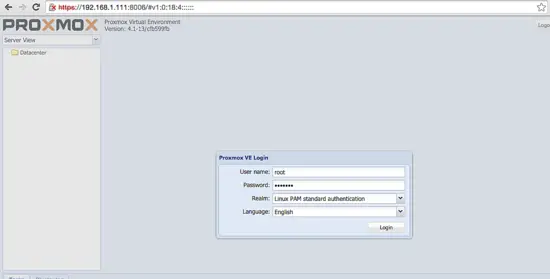
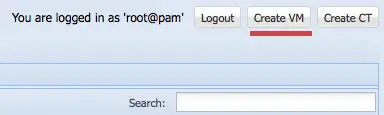
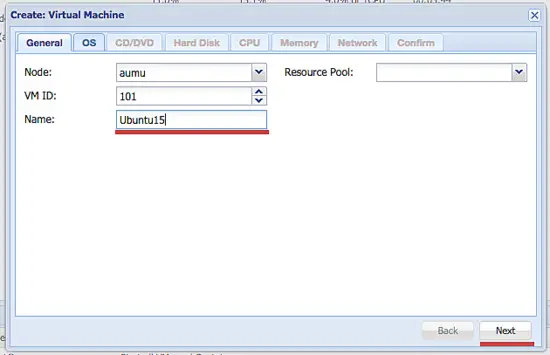
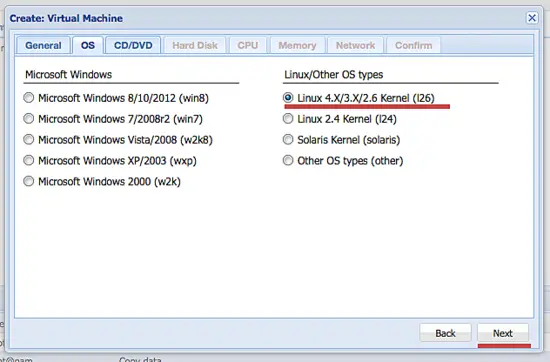

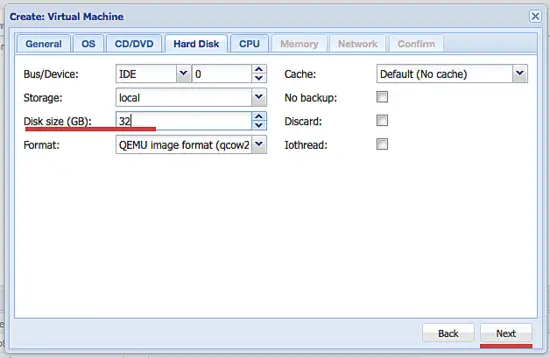

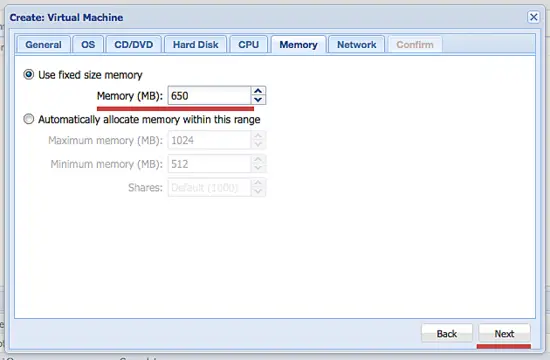
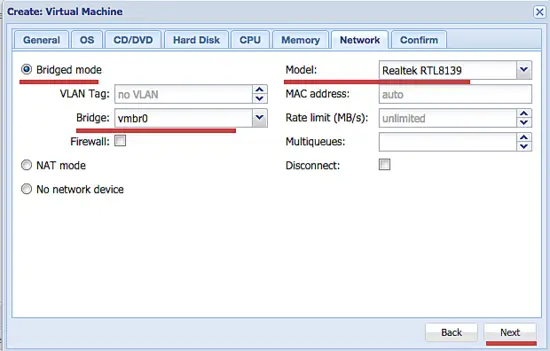
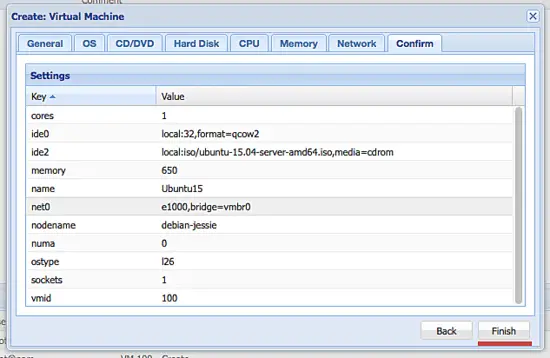
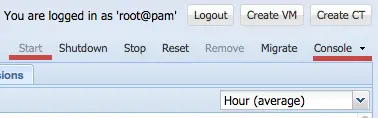



































































































































































































































































































































































































# qemu-img convert -f vdi -O qcow2 vm.vdi vm.qcow2
這樣,一次就完成了。
proxmox 主機上已安裝好這個指令,若在其它非 proxmox 主機上,可自行安裝該套件
# sudo apt-get install qemu-utils
安裝完後即可事先把 .vdi 轉換成 .qcow2 ,這時,再把轉換後的 .qcow2 傳至 proxmox 主機 即可使用。